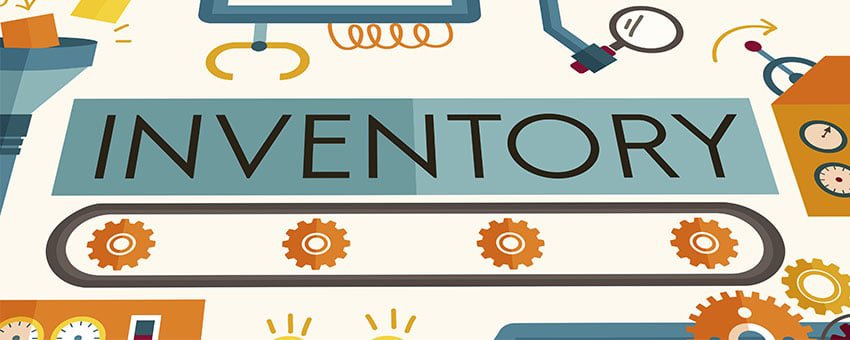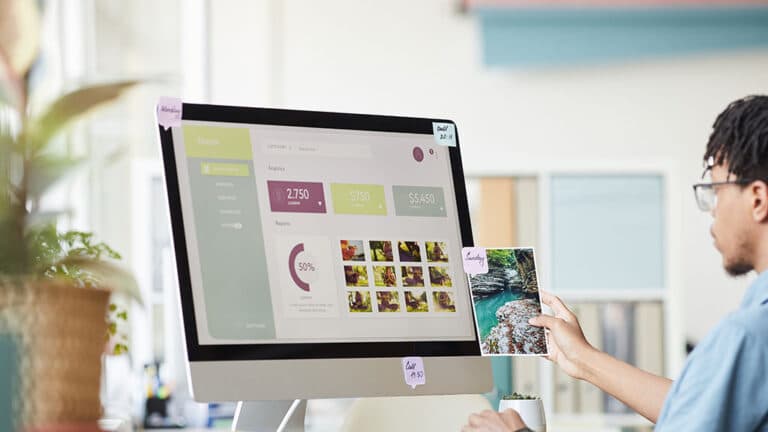WooCommerce Inventory Management Made Easy
Keeping tight control of your product stock is one of the most important tasks in any business—whether it’s a physical or online store. Fortunately, WooCommerce inventory management is a fairly easy task. In addition, WooCommerce has a unique panel for inventory adjustments, which lets you control your store’s stock to the smallest detail.
In today’s post, I will talk about managing stock in WooCommerce, and how you can do this easily and quickly so that you can get your store off the ground.
Manage Your Stock
You could say that the configuration of the stock of products in WooCommerce is divided into two parts: on one hand, you must configure the general settings for the store’s inventory (ie, define the actions that take place in WooCommerce, depending on the level of stock for each product), and on the other hand, define the amount of stock available for each product separately.
WooCommerce Inventory Management Settings
You can find your store’s inventory settings by entering WooCommerce> Settings> Products> Inventory.
You will see that the configuration is fairly simple. There are a number of fields, but for the sake of this post, we’re going to discuss the most important ones.
Manage Stock:
This is the first option. Select this option if you want to be able to better manage your stock through WooCommerce.
Hold Stock:
This option will reserve a product when an order is made but is not paid yet. In this field, you indicate how much maximum time (in minutes) to allow an order to be on standby (meaning unpaid). After the maximum standby time has expired, the order will be canceled and the stock will be cleared.
As an example, let’s say we choose the standby time as 3 hours. All orders that have not received a payment within 3 hours will be canceled, and the amount of stock will remain unchanged. If payment is received within those 3 hours, WooCommerce subtracts the stock from the corresponding products.
You should be especially cautious with this field because if you set it incorrectly, you may be losing orders every day. My advice is that if you allow payment via transfer bank account or cash on delivery, do not activate this field, as these payment methods may take several days, and it is difficult to estimate a threshold for the correct time. This is one of the more important WooCommerce inventory management options around.
Notifications:
This field will allow you to set “out of stock” or “low on stock notifications”. In this field, you can enter the email address that you want your notifications sent to.
Low Stock Threshold:
Set the threshold amount for low stock. Filling out this field will determine when you will receive notification emails for your low stock.
Out of Stock Threshold:
This field determines when you’re out of stock. Most likely, you will put “0” into this field.
Out of Stock Visibility:
When you’re out of stock, it may be better to hide those exhausted products from your site visitors. This field will allow you to hide products that are not available anymore.
WooCommerce Inventory Management Product Options
In order to properly accomplish WooCommerce inventory management, you need to set the level of stock for each product. Go to the left sidebar of your WordPress dashboard and click on Products. Once there, click on the Product Data box, and scroll to the Inventory tab. Here’s what you’ll do from there:
Manage Inventory:
This is the first option, so click this box to manage your inventory.
Stock Quantity:
This field will determine how much inventory you have for each of your products. You will have to fill this field out individually for each product being sold.
Stock Status: This will display the stock status of the product on the frontend product page. You can select either In Inventory (meaning there’s stock available for purchase) or Out of Inventory (meaning there’s no stock available).
All Backorders: This will determine whether a customer can purchase a product that is out of inventory.
Conclusion
Managing your product inventory is far from complicated when using WooCommerce. Take advantage of one of WordPress’ best eCommerce plugins today.
Are you ready to discuss your next eCommerce website with the leader in eCommerce website development and digital marketing? If so, contact Zen Agency today! We are a group of WooCommerce Experts.