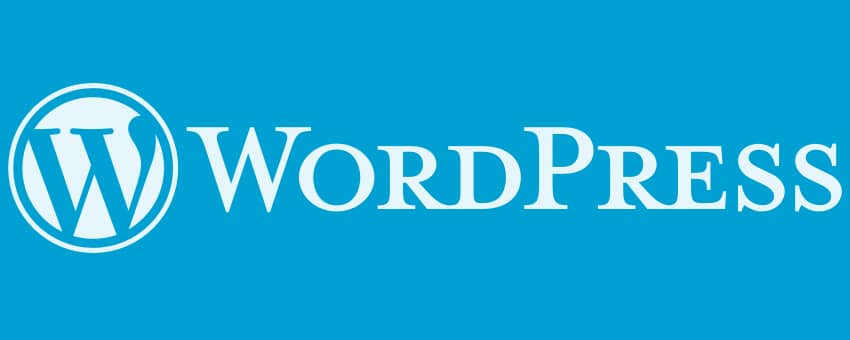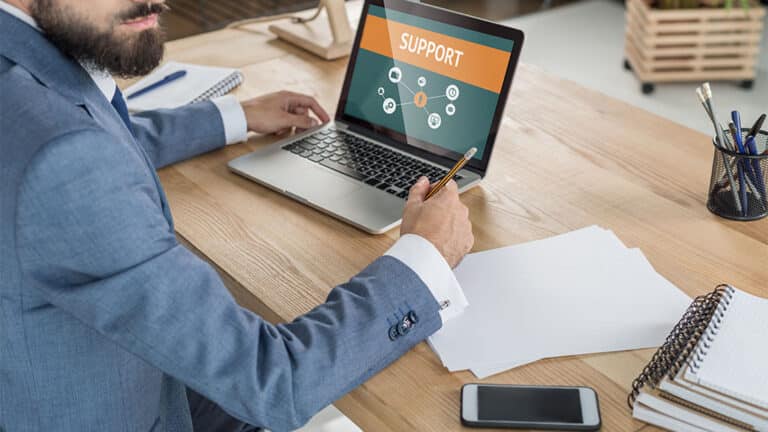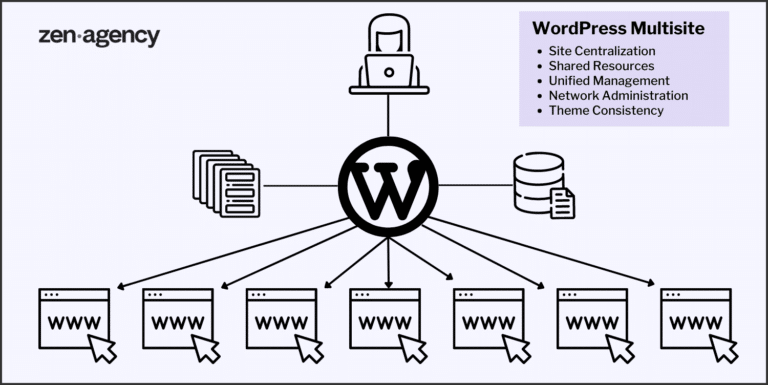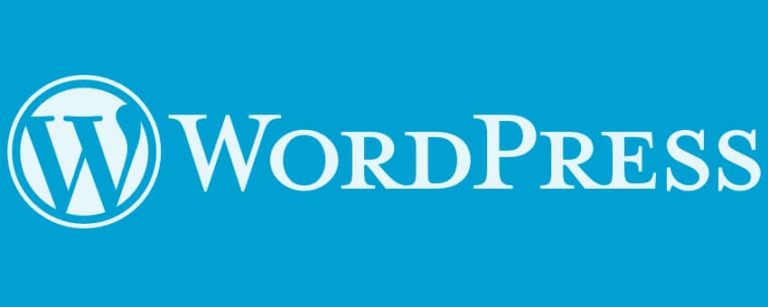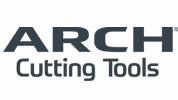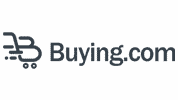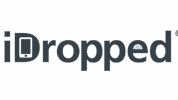8 Things to Immediately Do Once You’ve Installed WordPress
So, you’ve installed the world’s most popular web platforms: WordPress. If you’re a beginner who doesn’t have much online experience, you may be wondering what’s next. To get the most out of your WordPress, you will need to take the right steps. And that’s the purpose of this blog post: to give you, the beginner, some actionable advice you can follow to get your WordPress site on the right foot.
- Change the Admin Username
Assuming that you haven’t already done so, change the default “admin” WordPress username—you can do this from the WordPress dashboard. This is to reduce the chance of suffering from a hacking attempt. The “admin” username will make you extremely vulnerable to attacks because it’s the common username. To change the username, follow these steps:
- Once you’re logged into your WordPress dashboard, scroll to the left-hand sidebar menu. Click on Users, and then click on Add New.
- That will take you to the next page where you will fill out the new administrator credentials that you want to use. You will fill in a new username and password. In the Role field, select Administrator. Once doing so, click on Add New User.
- Once the new login has been created, log out.
- Lastly, use your new credentials to log back into your dashboard.
- Change the Title and Tagline
From your dashboard, click on Settings, and then click on General. Once you’re there, you can change your site’s title and tagline to something that is relevant to your site. This is important, as it’ll make your site seem less generic.
- Change Your Permalinks Structure
WordPress’ default permalink structure is pretty unattractive. When you publish a post or page, WordPress will have a complicated URL structure that is neither human or search engine friendly. Here’s an example: http://yourwebsite.com/?p=123. To fix this, go to your dashboard and click on Settings. Once you’re there, click on Permalink. You can then change the URL structure to the Day and Name or Post Name structure. The Post Name structure will look like this: http://yourwebsite.com/sample-post/. This is probably the best structure to use.
- Select Your Reading Settings
If you want to have a custom frontpage and a separate page where your latest blog posts are displayed, configure your Reading Settings. To do this, click on Settings, go to Reading, then select your frontpage option. If you want a separate home page, set a Static Page as your frontpage. If you want your home page to display your newest blog posts, click on Your Latest Posts.
- Delete the Default Content
You will want to immediately delete any default content on your WordPress. To do this, simply review if any of your pages has default filler content and delete it.
- Change the Timezone
Your timezone is important if you want to set up any scheduled blog posts. To update your timezone so that it is accurate, go to Settings and change your timezone.
- Remove Unwanted Plugins and Themes
Once you have already installed your theme and your essential plugins, you should remove any unused themes or plugins. You will want to remove unwanted themes and plugins for two reasons:
It removes clutter. This is helpful for the sake of organization.
Your WordPress will be less vulnerable to malicious attacks. Plugins and themes are often used for backdoor security threats, so it’s wise to get rid of them.
- Install a Backup Solution
In the event that you suffer from a malicious hacking attempt, you will want to have an automated backup solution. This is not something that you want to neglect. To have an automated backup system, install the Backup Buddy plugin. With this plugin, you can run scheduled backups, and you can quickly restore your site if it’s down.
Conclusion
Getting started on the right foot is crucial. While there are plenty of things that you can do additionally to maximize your WordPress site, you should follow the steps listed in this post to complete the bare minimum. By following these steps, your site will be more complete than thousands of other WordPress sites on the net.
Are you ready to discuss your next WordPress website project with the leader in website development and digital marketing? If so, contact Zen Agency today! We are a group of WordPress Experts.